Citrix Workspace TOTP
Introduction#
Multi-Factor Authentication (MFA) is an extra layer of security used when logging into websites or apps. Individuals are authenticated through more than one required security and validation procedure that only you know or have access to.
Citrix™ Workspace offers a complete and integrated digital workspace that’s streamlined for IT control and easily accessible for users. Acceptto™, as a Citrix Ready Partner, offers a simple solution for adding Multi-Factor Authentication (MFA) to Citrix Workspace via its TOTP solution.
Pre-Requisites#
- A user with administrative privileges for Citrix Cloud Login.
Connect your Active Directory to Citrix Cloud#
By default, Citrix Cloud uses the Citrix Identity provider to manage the identity information for all users in your Citrix Cloud account. You can change this to use Active Directory (AD) instead. Connecting your Active Directory to Citrix Cloud involves installing Cloud Connectors in your domain. Citrix recommends installing two Cloud Connectors for high availability.
- Sign in to Citrix Cloud at https://citrix.cloud.com.
- From the Citrix Cloud menu, select Identity and Access Management.
- From the Authentication tab, in Active Directory, click the ellipsis menu and select Connect.

- Click Install Connector to download the Cloud Connector software.
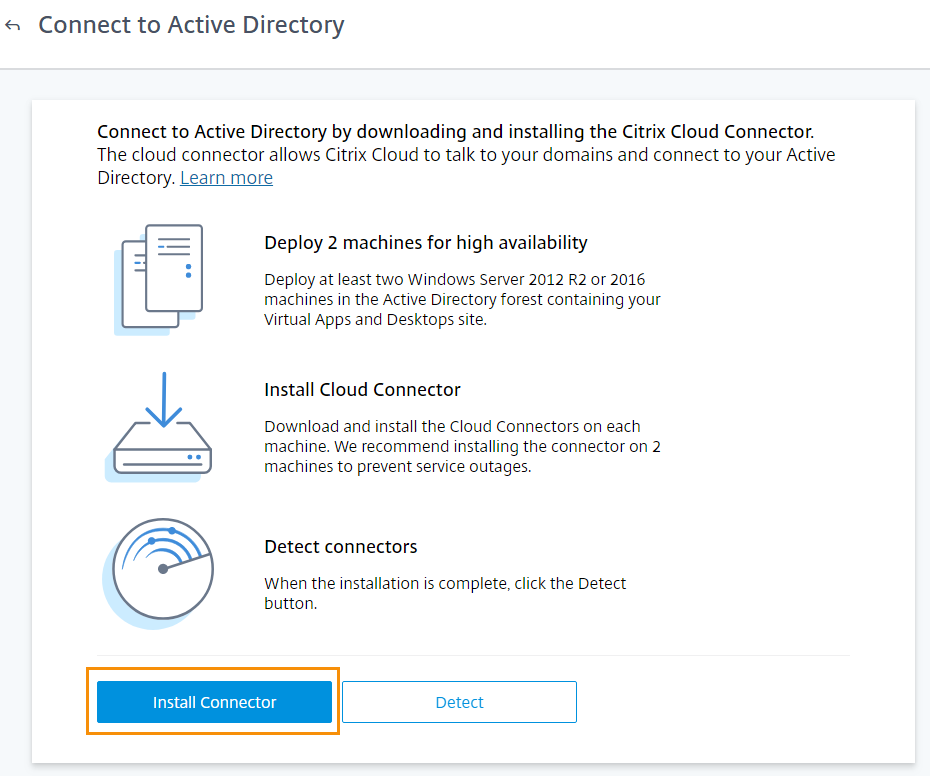
- Launch the Cloud Connector installer and follow the installation wizard.
- From the Connect to Active Directory page, click Detect. After verification, Citrix Cloud displays a message that your Active Directory is connected.
- After Citrix Cloud verifies the connection with your Active Directory, click Next. The Configure Token page appears and the Single device option is selected by default.
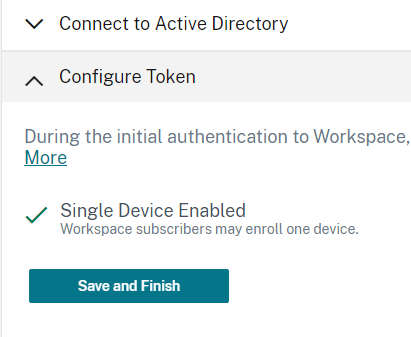
- Click Save and Finish to complete the configuration. On the Authentication tab, the Active Directory + Token entry is marked as Enabled.

Configure Citrix WorkSpace to use Active Directory + Token as its authentication source#
- From the Citrix Cloud menu, select Workspace Configuration.
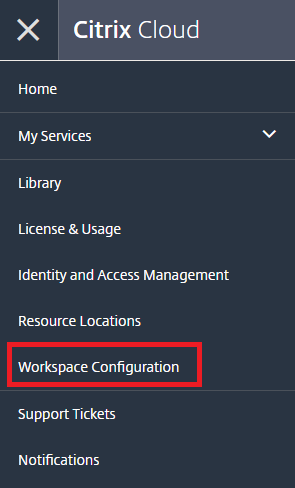
- From the Authentication tab, select Active Directory + Token button.
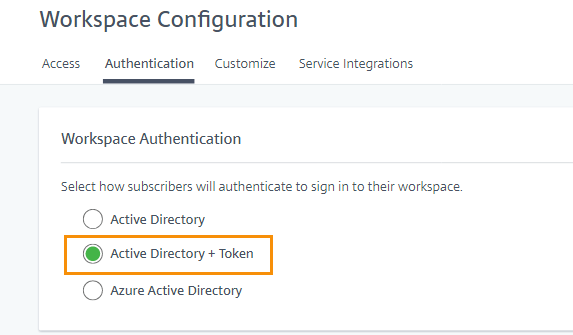
After enabling Active Directory plus token authentication, Workspace subscribers can register their device and use an Acceptto It’sMe app to generate tokens.
Test your setup#
- Go to your Workspace URL and enter your credentials.
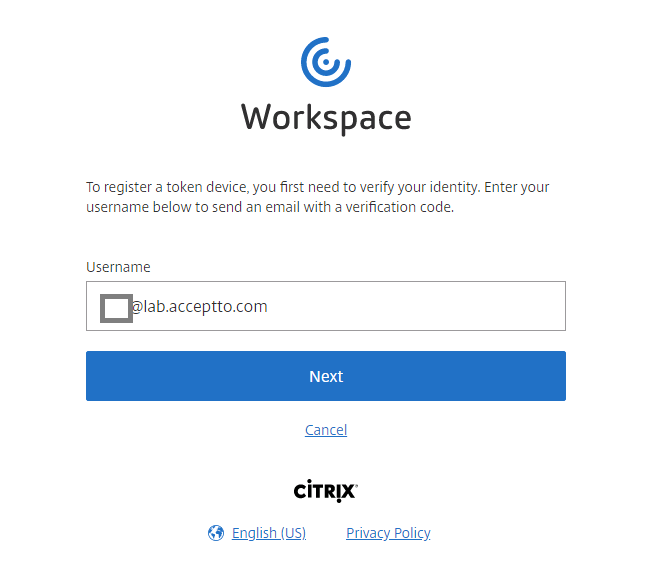
- A verification code is sent to your email. Enter the verification code and your password and click Next.
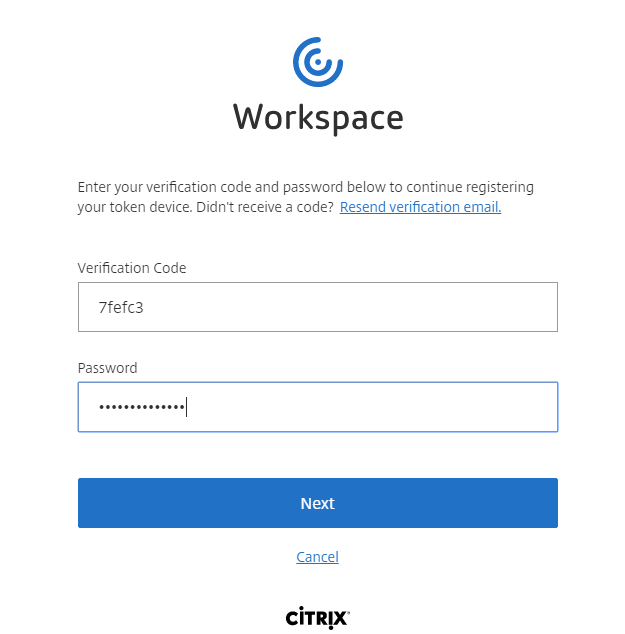
- Open your It’sMe app. Go to Offline TOTP, select Scan QR Code and click Finish and Sign in.
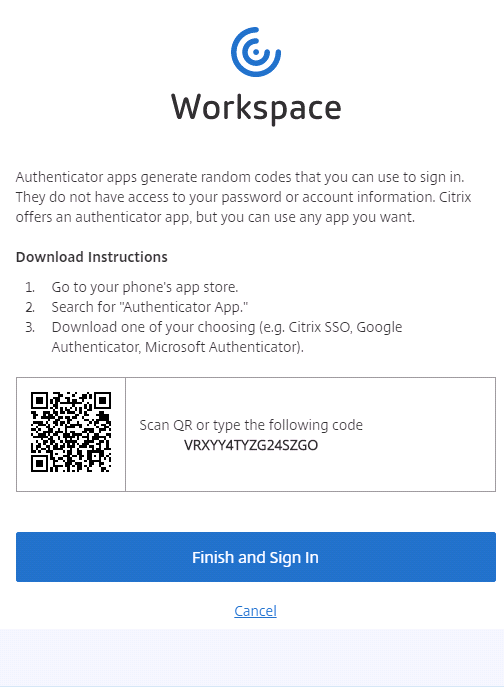
- The new TOTP is shown on your It’sMe mobile app.
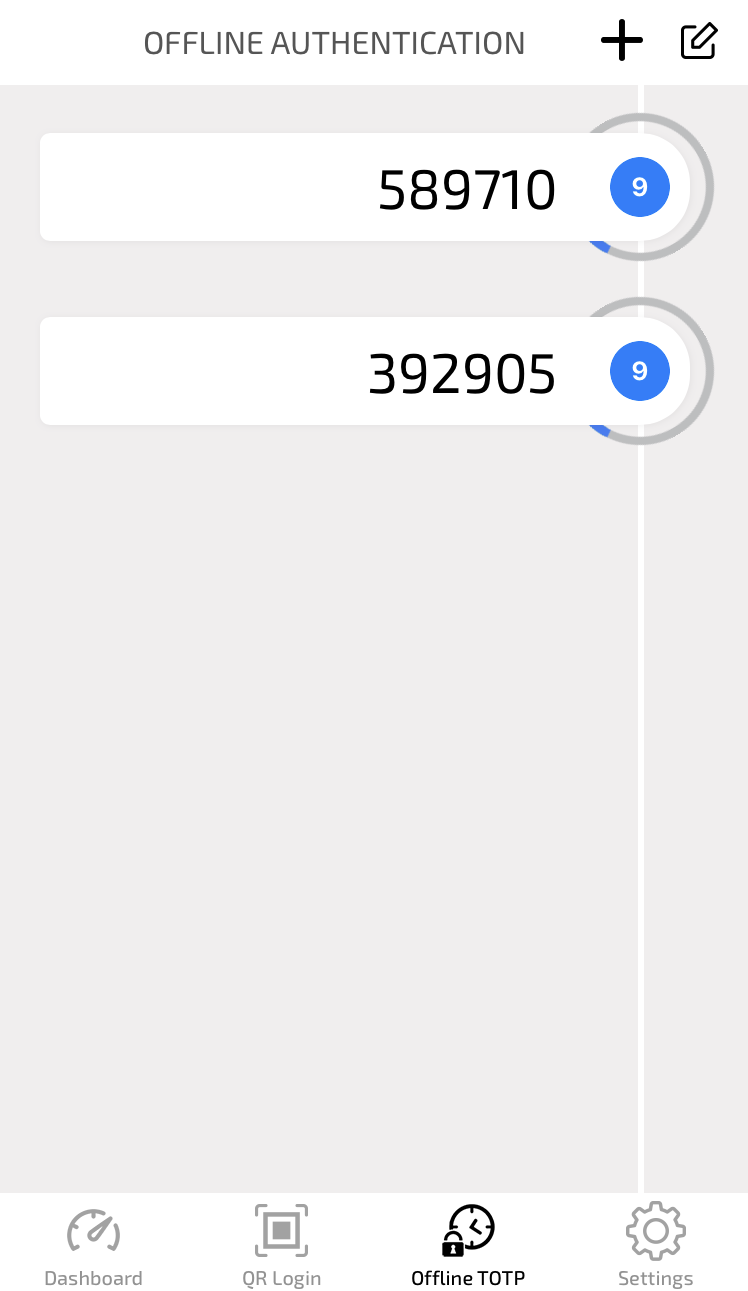
- You will be redirected to WorkSpace login page with a password Token. Enter your credentials and Acceptto Offline TOTP, then click Sign In to go to your Citrix WorkSpace landing page.

- You’re now logged in with Acceptto’s MFA to you Citrix Workspace.
Support#
If you require assistance, please email us at support@acceptto.com
Sales#
Want to learn more about our MFA solutions? Contact our Professional Services for a Demo today.
Disclaimer#
All product names, trademarks, and registered trademarks are the property of their respective owners.
All company, product, and service names used in this document are for identification purposes only. Use of these names, trademarks, and brands does not constitute endorsement by the Acceptto Corporation.
Citrix, Citrix Cloud, and Citrix Workspace are either registered trademarks or trademarks of Citrix and/or one or more of its subsidiaries in the United States and/or other countries.
Azure, Microsoft, and 'Active Directory' are either registered trademarks or trademarks of Microsoft and/or one or more of its subsidiaries in the United States and/or other countries.