Atlassian Cloud
Introduction#
Multi-factor authentication (MFA) is an extra layer of security used when logging into websites or apps to authenticate users through more than one required security and validation procedure that only you know or have access to. Security Assertion Markup Language (SAML) is a protocol for authenticating to web applications. SAML allows federated apps and organizations to communicate and trust one another’s users.
Acceptto™, as a SAML provider, improves the user login experience for Atlassian users with convenient MFA, and offers a simple SAML solution for adding MFA and single sign-on (SSO) on the Atlassian portal.
Pre-Requisites#
- An Acceptto account with a configured Identity Provider and LDAP Agent. (See this page for the instructions)
- An Atlassian Cloud user account with administrative access.
- A user with administrative privileges for the Acceptto Cloud dashboard.
Configure Atlassian Cloud as a Service Provider#
Download the SAML metadata and certificate for your organization from Acceptto.
Metadata Download at
https://sso.acceptto.com/<myorganization>/saml/download/metadataor view athttps://sso.acceptto.com/<myorganization>/saml/metadataCertificate Download at
https://sso.acceptto.com/<myorganization>/saml/download/certLogin to your Atlassian admin portal as an administrator.
Navigate to the Security tab and click on SAML single sign-on.
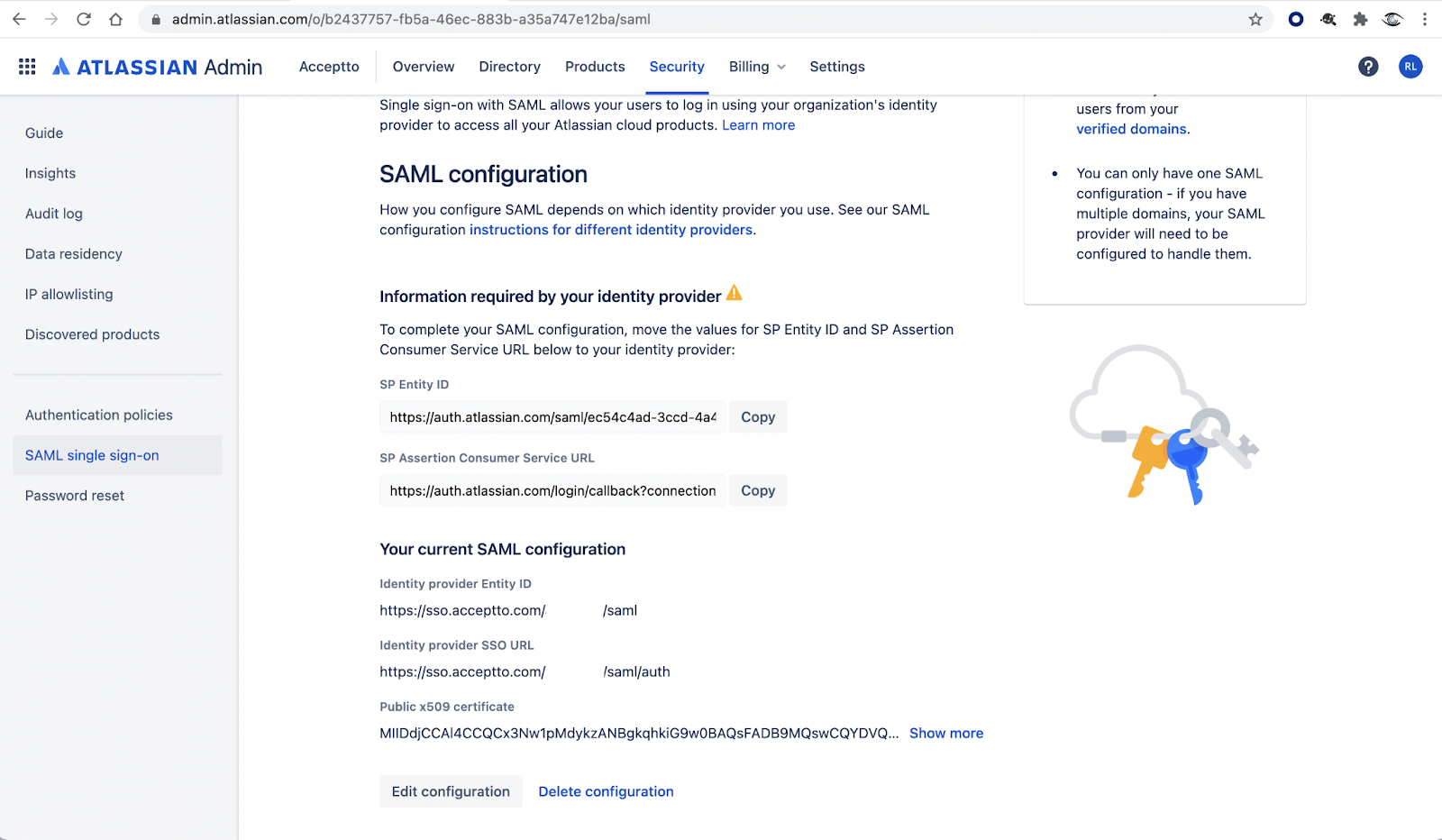
Click Add SAML configuration and enter the following information from Acceptto IdP:
Identity provider Entity ID - The entityID found in the metadata (e.g.
https://sso.acceptto.com/<myorganization>/saml)Identity provider SSO URL - The SingleSignOnService found in the metadata (e.g.
https://sso.acceptto.com/<myorganization>/saml/auth)Public x509 certificate - Copy the certificate downloaded from Acceptto in the first step.
Click Save.
Acceptto SAML Configuration as Identity Provider (IdP)#
- Login to the Acceptto Dashboard with an administrative account and go to Applications.
- Create a new application by selecting Create New Application.
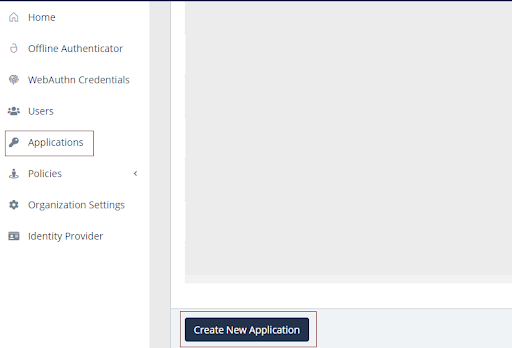
- In the New Application form, enter the following values under the General tab.
- Name - The application name displayed in the admin panel and application portal and used for push notifications and audit logs. (e.g. Atlassian Cloud)
- Type - Select "SAML Service Provider" from the options.
- Out of Band Methods - Select the allowed methods for approving MFA requests
- Message for MFA Requests - Enter the user-facing message for Push, SMS, and email MFA requests (optional)
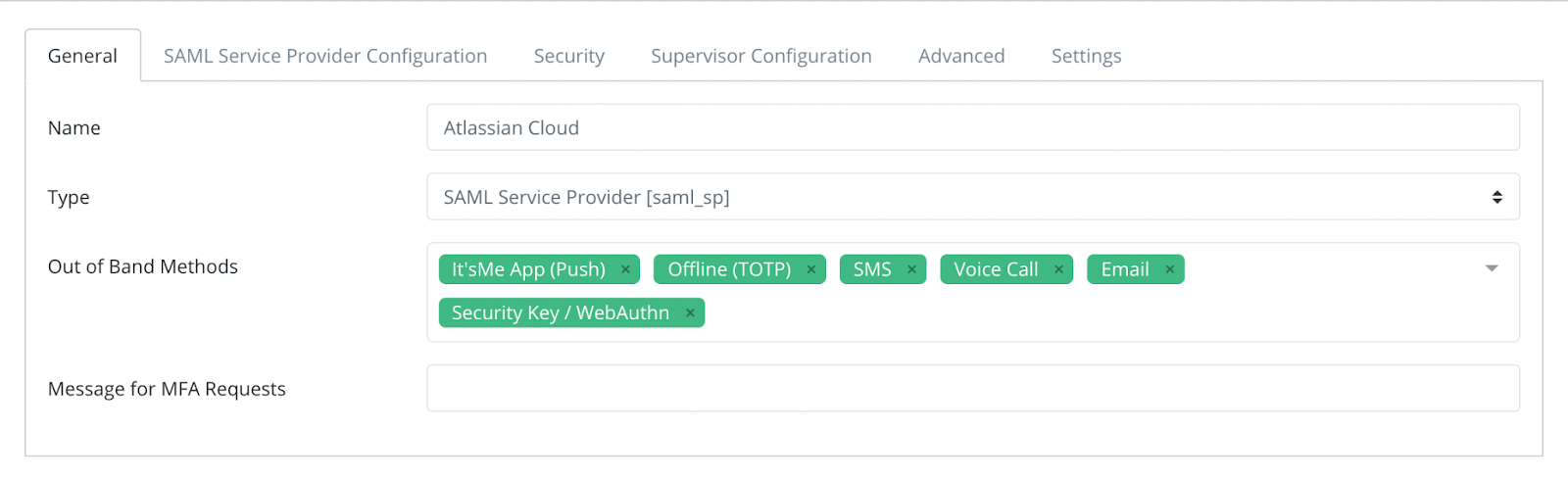
- Under the SAML Service Provider Configuration tab, enter the following values:
- Issuer or Entity ID – The Issuer/EntityID of your Atlassian Cloud can be copied from the Atlassian SAML configuration section.
- Sign in URL - The link used by your users to access the Atlassian Cloud.
- NameID Format - Email Address
- Name Identifier - Email
- ACS URL - The Assertion Consumer Service can be copied from the Atlassian SAML configuration section.
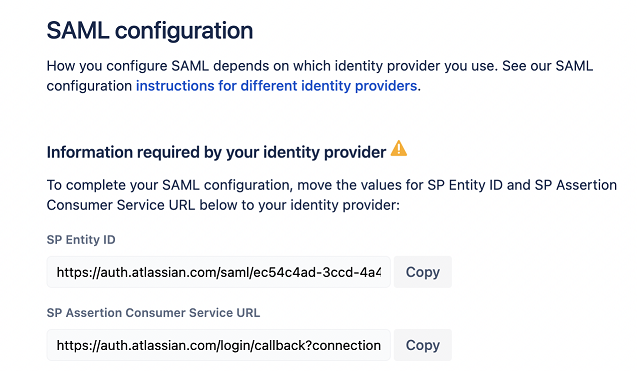
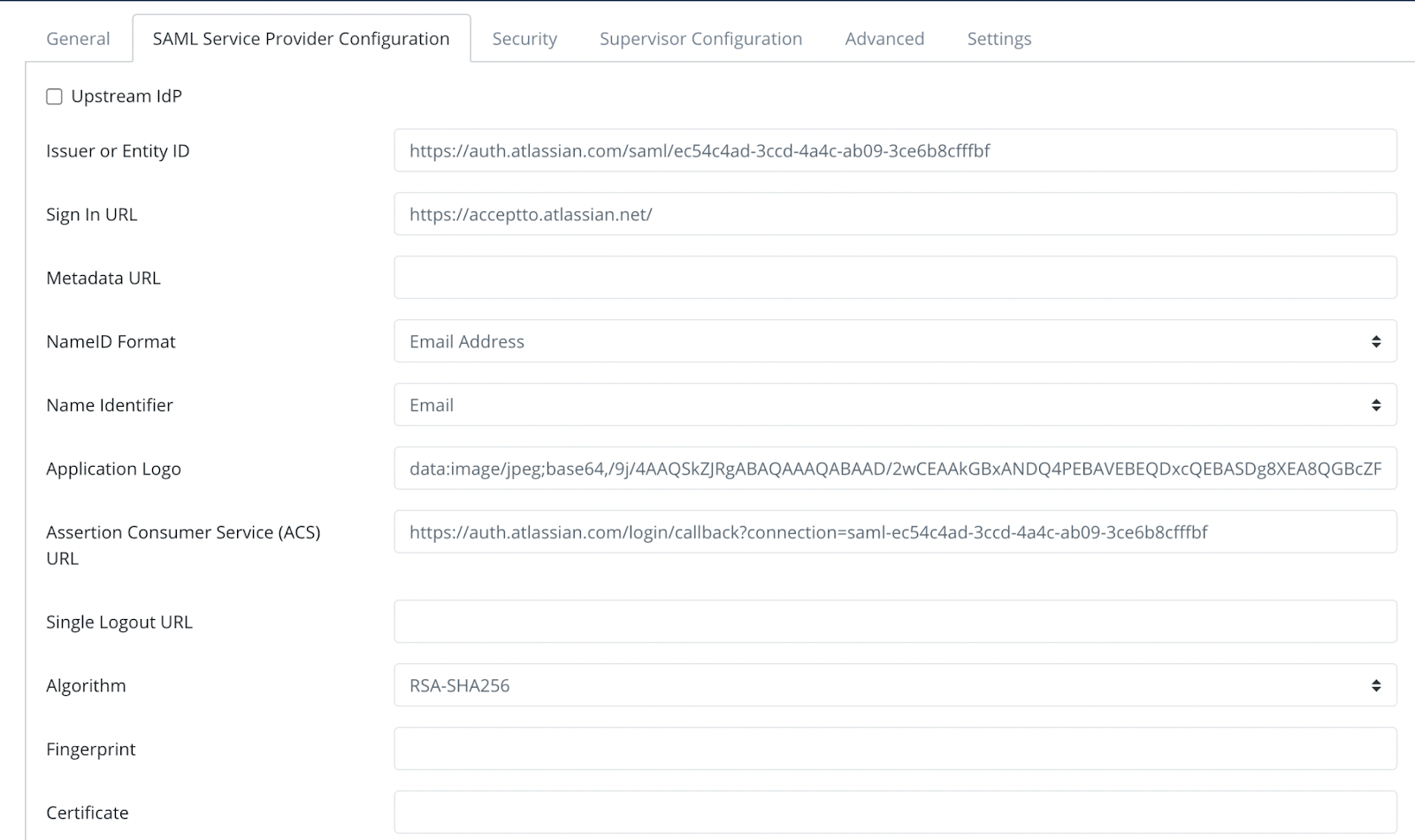
- Click Save.
Test Your Setup#
- Go to your Atlassian login portal.
- You will be redirected to the Acceptto SSO page.
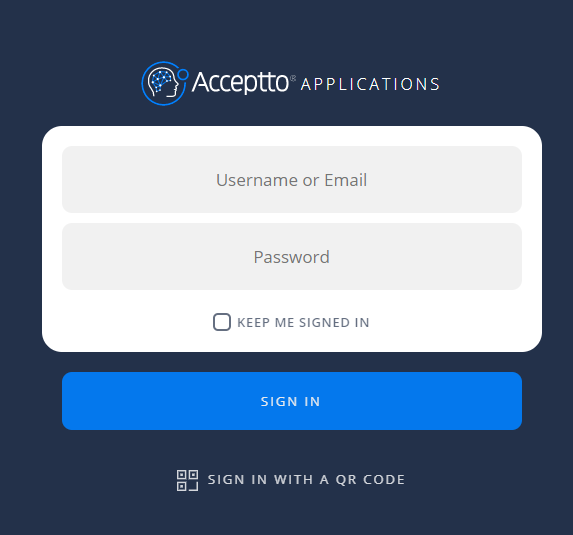
- After successful authentication, you’ll see the Acceptto MFA options and need to select your desired method.
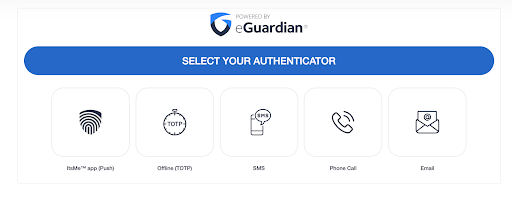
- Finally, you will be redirected to the Atlassian cloud portal page via an easy and passwordless authentication method.
Support#
If you require assistance, please email us at support@acceptto.com
Sales#
Want to learn more about our MFA solutions? Contact our Professional Services for a Demo today.
Disclaimer#
All product names, trademarks, and registered trademarks are the property of their respective owners.
All company, product, and service names used in this document are for identification purposes only. The use of these names, trademarks, and brands do not constitute an endorsement by the Acceptto Corporation.