BambooHR
Introduction#
Multi-factor authentication (MFA) is an extra layer of security used when logging into websites or apps to authenticate users through more than one required security and validation procedure that only they know or have access to. Security Assertion Markup Language (SAML) is a protocol for authenticating to web applications. SAML allows federated apps and organizations to communicate and trust one another’s users.
Acceptto™, as a SAML provider, improves the user login experience for BambooHR users with its convenient SSO-MFA solution.
Pre-Requisites#
An Acceptto account with a configured Identity Provider and LDAP Agent (See this page for instructions).
A BambooHR user account with Full Admin access.
A user with administrative privileges for the Acceptto Cloud dashboard.
Configure BambooHR as a Service Provider#
Download the SAML metadata and certificate for your organization from Acceptto.
Metadata Download at
https://sso.acceptto.com/<myorganization>/saml/download/metadataor view athttps://sso.acceptto.com/<myorganization>/saml/metadataCertificate Download at
https://sso.acceptto.com/<myorganization>/saml/download/certLogin to your organization’s subdomian of BambooHR with an administrative account. (e.g.https://<your_subdomain>.bamboohr.com)
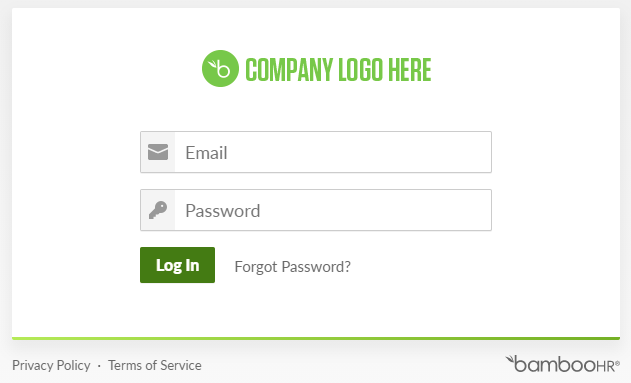
Navigate to Settings and click on Apps.
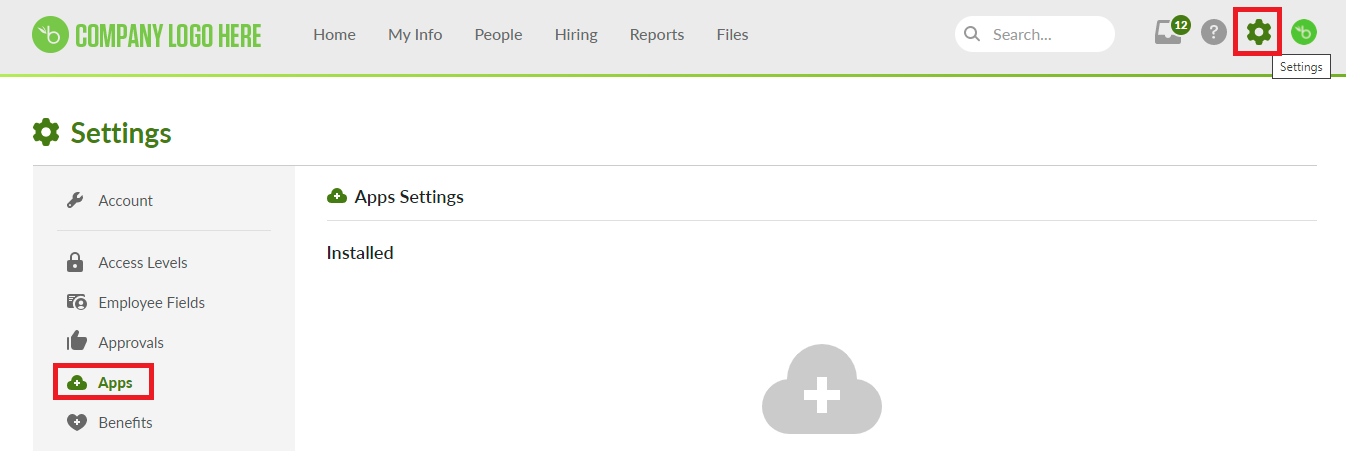
Scroll down and find SAML. Click the Install button.
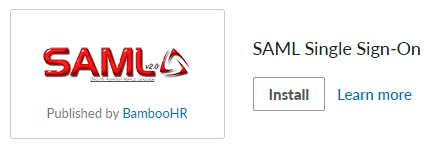
Enter the SSO Login URL and X.509 Certificate that was downloaded earlier and click Install.
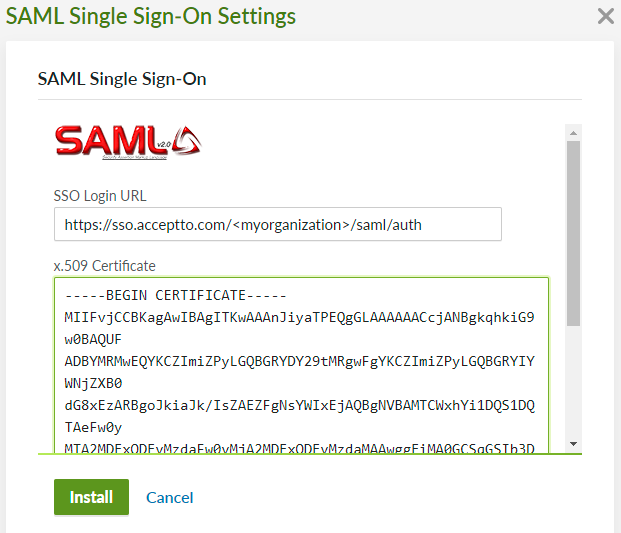
Acceptto SAML Configuration as Identity Provider (IdP)#
Login to the Acceptto Dashboard with an administrative account and go to the Applications.
Create a new application by selecting the Create New Application.
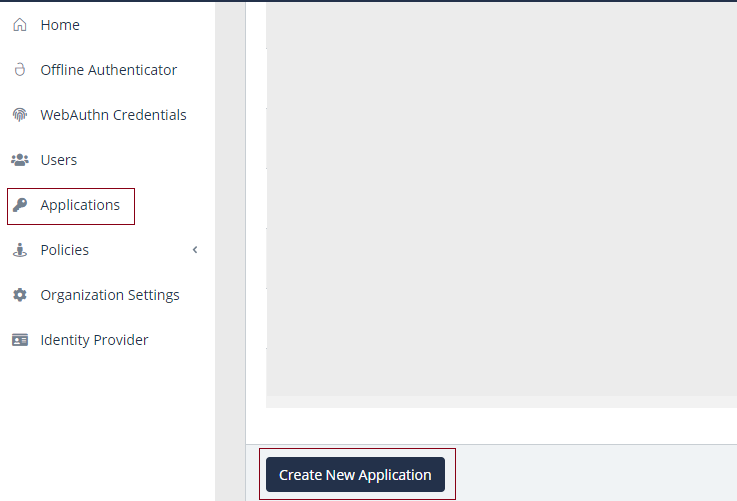
In the New Application form, enter the following values under the General tab.
- Name - The application name displayed in the admin panel and application portal and used for push notifications and audit logs (e.g. BambooHR).
- Type - Select "SAML Service Provider" from the options.
- Out of Band Methods - Select the allowed methods for approving MFA requests
- Message for MFA Requests - Enter the user-facing message for Push, SMS, and email MFA requests (optional)
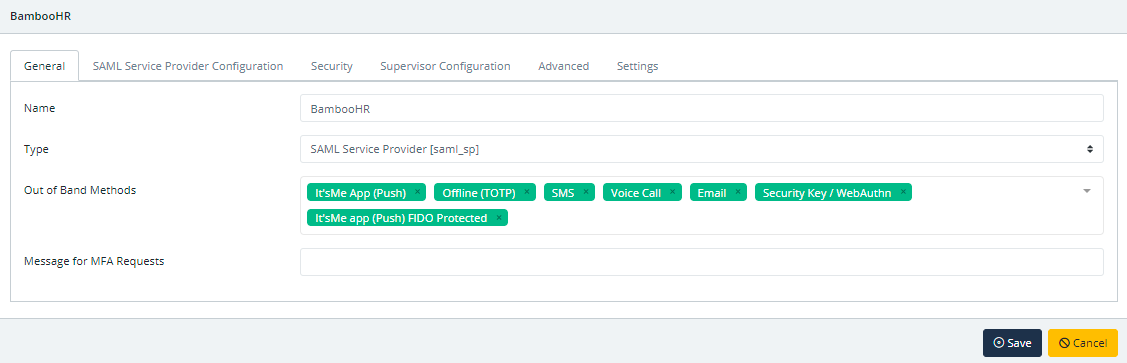
Under the SAML Service Provider Configuration tab, enter the following values:
- Issuer or Entity ID – BambooHR-SAML
- Sign in URL -
https://<your_subdomain>.bamboohr.com/saml/consume.php - Metadata URL -
https://<your_subdomain>.bamboohr.com/saml/sp_metadata.php - NameID Format - Email Address.
- Name Identifier - Email.
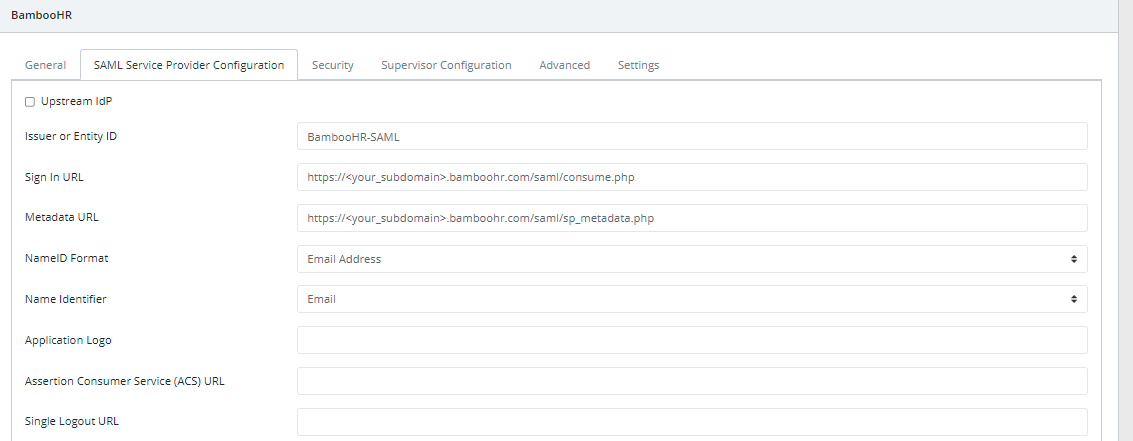
Click on Save.
Test Your Setup#
Go to your organization tenant of BambooHR. You will be redirected to the Acceptto SSO page.
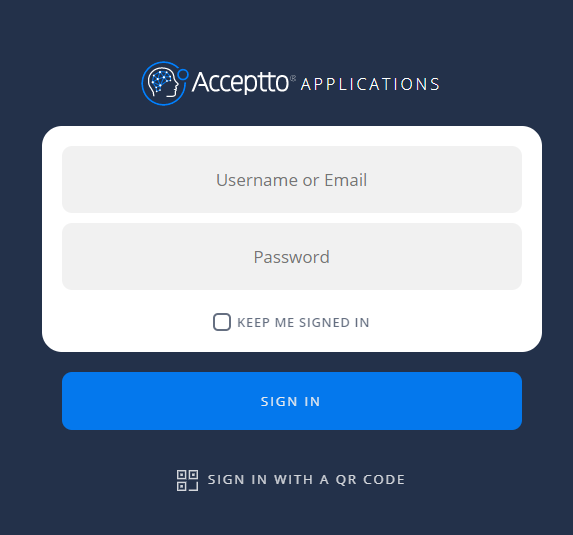
After successful authentication, you’ll see the Acceptto MFA options. Select your desired method.
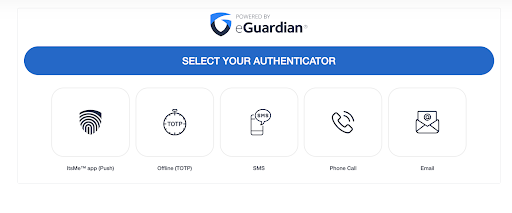
Finally, you will be redirected to your BambooHR workspace.
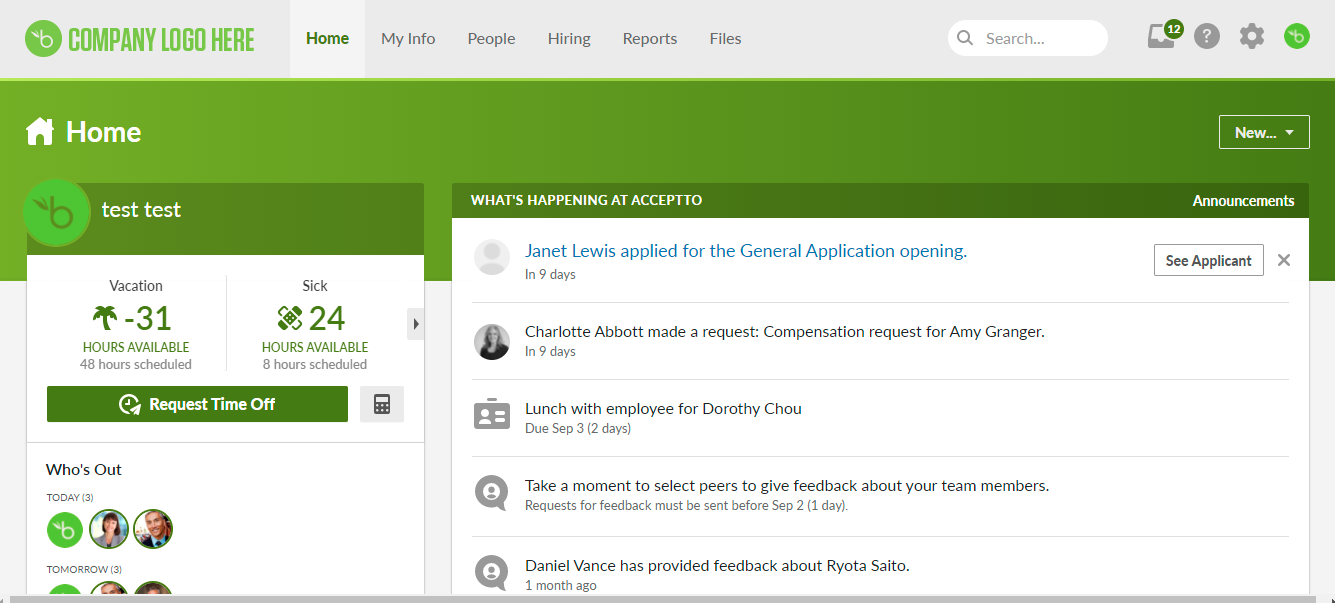
Support#
If you require assistance, please email us at support@acceptto.com
Sales#
Want to learn more about our MFA solutions? Contact our Professional Services for a Demo today.
Disclaimer#
All product names, trademarks, and registered trademarks are the property of their respective owners.
All company, product, and service names used in this document are for identification purposes only. The use of these names, trademarks, and brands do not constitute an endorsement by the Acceptto Corporation.