Sumo Logic
Introduction#
Multi-factor authentication (MFA) is an extra layer of security used when logging into websites or apps to authenticate users through more than one required security and validation procedure that only they know or have access to. Security Assertion Markup Language (SAML) is a protocol for authenticating to web applications. SAML allows federated apps and organizations to communicate and trust one another’s users.
Acceptto™, as a SAML provider, improves the user login experience for Sumo Logic users with convenient MFA, and offers a simple SAML solution for adding MFA and single sign-on (SSO) on the Sumo Logic portal.
Pre-Requisites#
- An Acceptto account with a configured Identity Provider and LDAP Agent (See this page for the instruction).
- A Sumo Logic user account with administrative access to its dashboard.
- A user with administrative privileges for the Acceptto Cloud dashboard.
Configure Sumo Logic as a Service Provider#
Download the SAML metadata and certificate for your organization from Acceptto.
Metadata Download at
https://sso.acceptto.com/<myorganization>/saml/download/metadataor view athttps://sso.acceptto.com/<myorganization>/saml/metadataCertificate Download at
https://sso.acceptto.com/<myorganization>/saml/download/certLogin to your Sumo Logic admin portal as an administrator. Navigate to the Administration > Security and click on SAML. Click on Add Configuration.
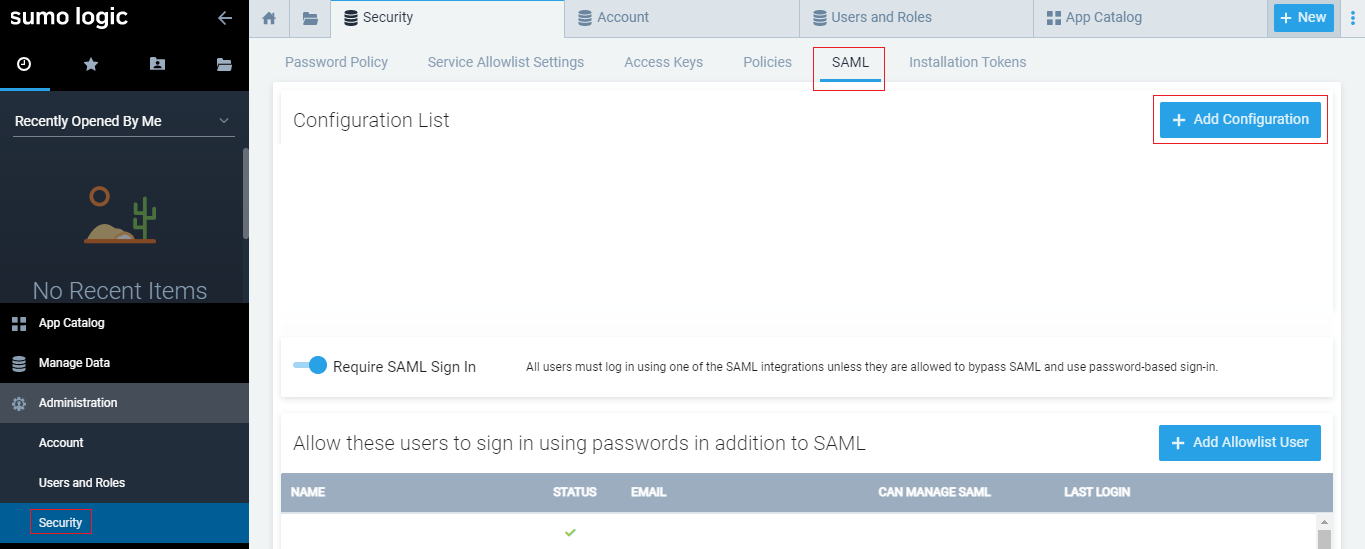
In the Configuration Name, type a name of your choice and copy and paste the SAML URL of Acceptto from the metadata file in the Issuer part. Copy and paste the Acceptto Certificate file in the X.509 Certificate part.
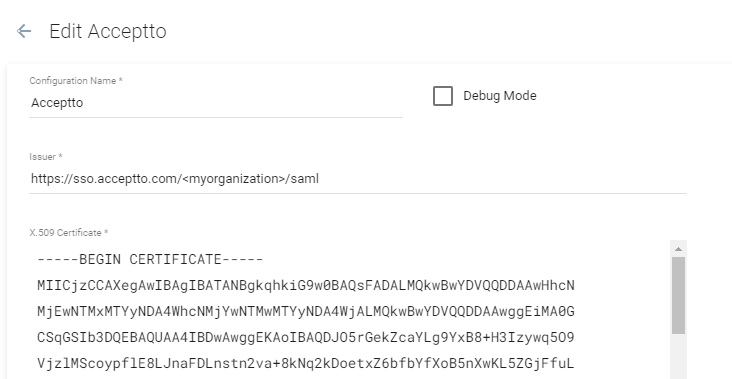
Select Use SAML Subject in Attribute Mapping section and check the SP Initiated Login Configuration box in the next part. Then, type a name in the Login Path section and paste the Acceptto login URL from the metadata in the Authn Request URL field.
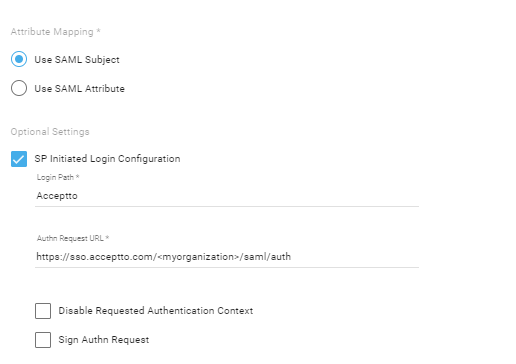
Select Post from the Select Binding Type, and check the Logout Page box. Paste the Acceptto Logout URL from the metadata in the Logout URL. Then, click on Save.
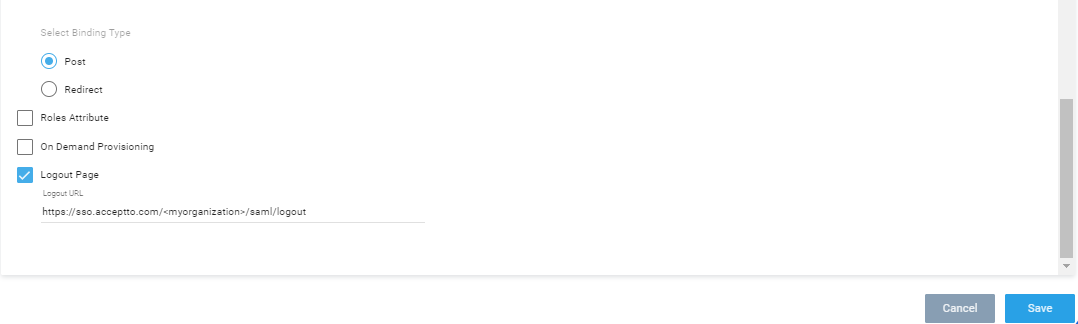
Click on the SAML tab. You’ll see the information you need for the next section.
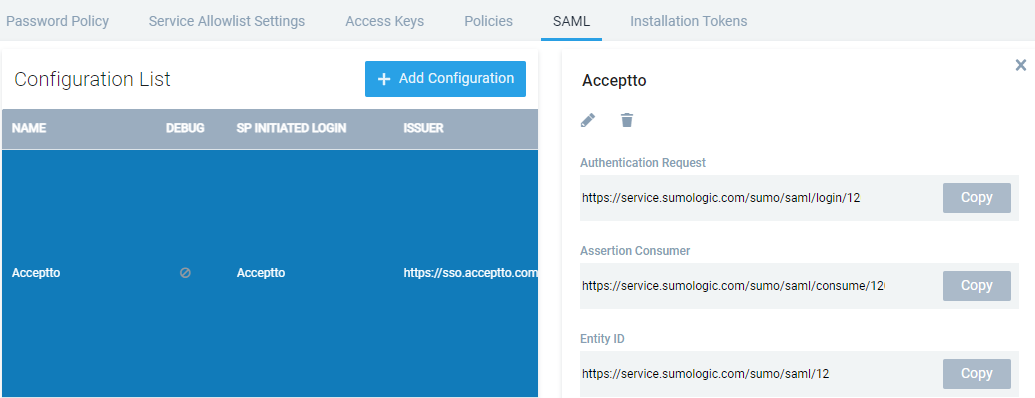
Acceptto SAML Configuration as Identity Provider (IdP)#
Login to the Acceptto Dashboard with an administrative account and go to Applications.
Create a new application by selecting the Create New Application.
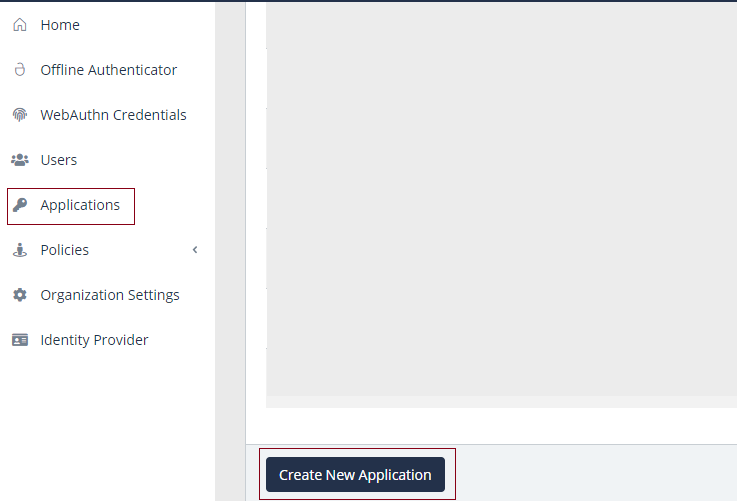
In the New Application form, enter the following values under the General tab.
- Name - The application name displayed in the admin panel, application portal and used for push notifications and audit logs (e.g. Sumo Logic).
- Type - Select "SAML Service Provider" from the options.
- Out of Band Methods - Select the allowed methods for approving MFA requests
- Message for MFA Requests - Enter the user-facing message for Push, SMS, and email MFA requests (optional)
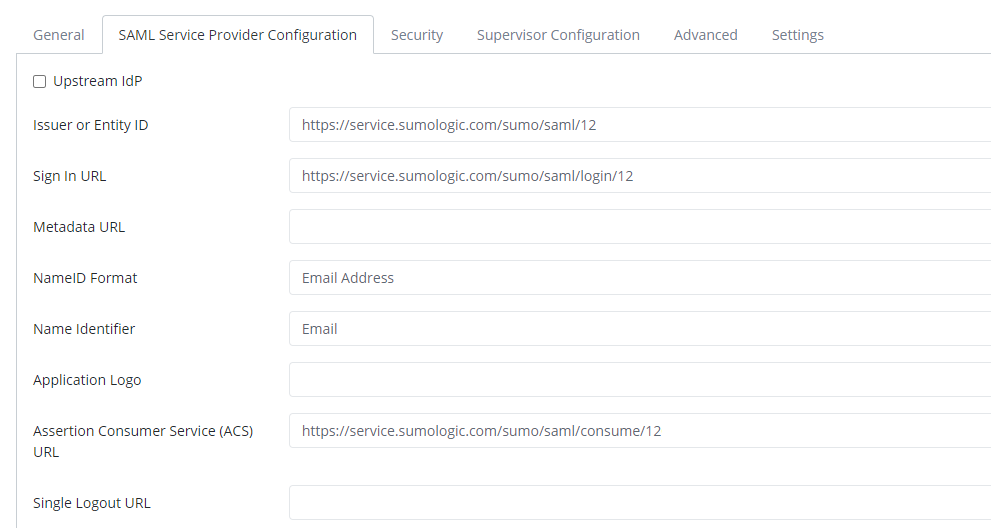
Under the SAML Service Provider Configuration tab, enter the following values:
- Issuer or Entity ID – Copy and paste the Entity ID URL of Sumo Logic in the Issuer/EntityID .
- Sign in URL - Copy and paste the Authenticator Request URL of Sumo Logic.
- NameID Format - Email Address.
- Name Identifier - Email.
- ACS URL - Copy and paste the Assertion Consumer URL of Sumo Logic.
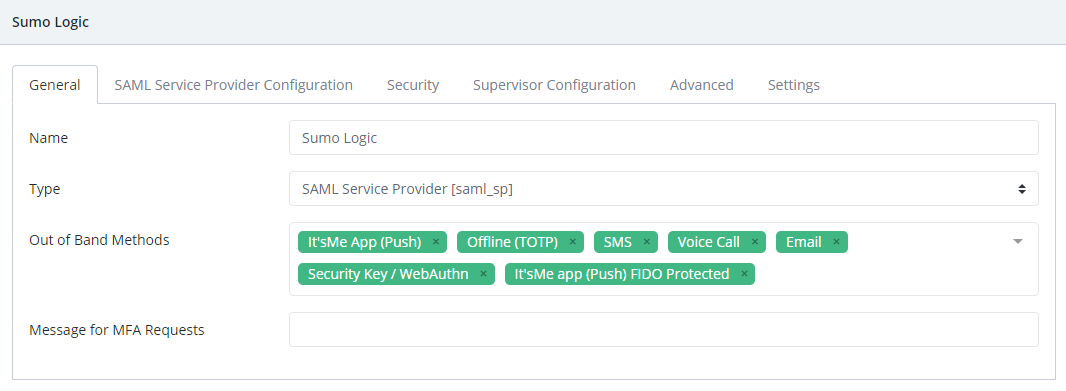
Click Save.
Test Your Setup#
Go to your Sumo Logic login portal and click on Acceptto.
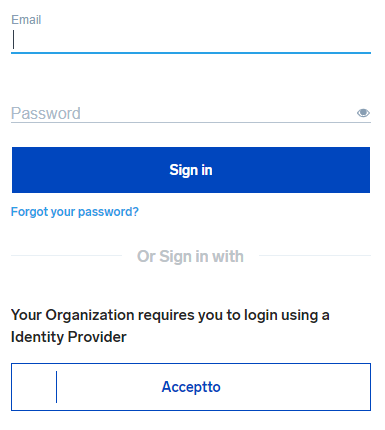
You will be redirected to the Acceptto SSO page.
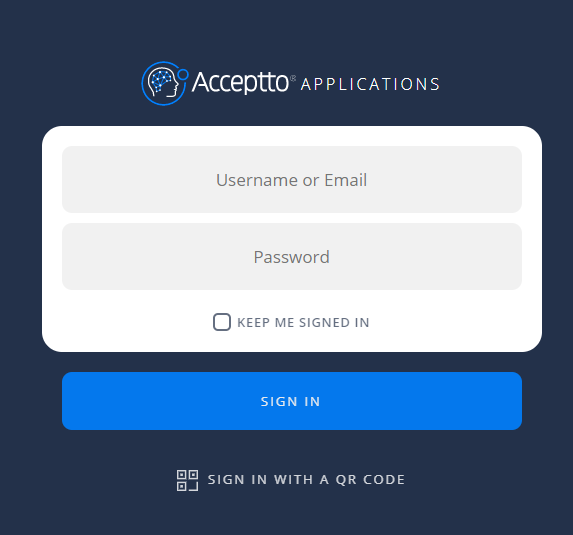
After successful authentication, you’ll see the Acceptto MFA options. Select your desired method.
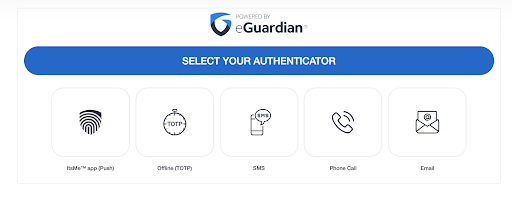
Finally, you’ll be redirected to the Sumo Logic landing page.
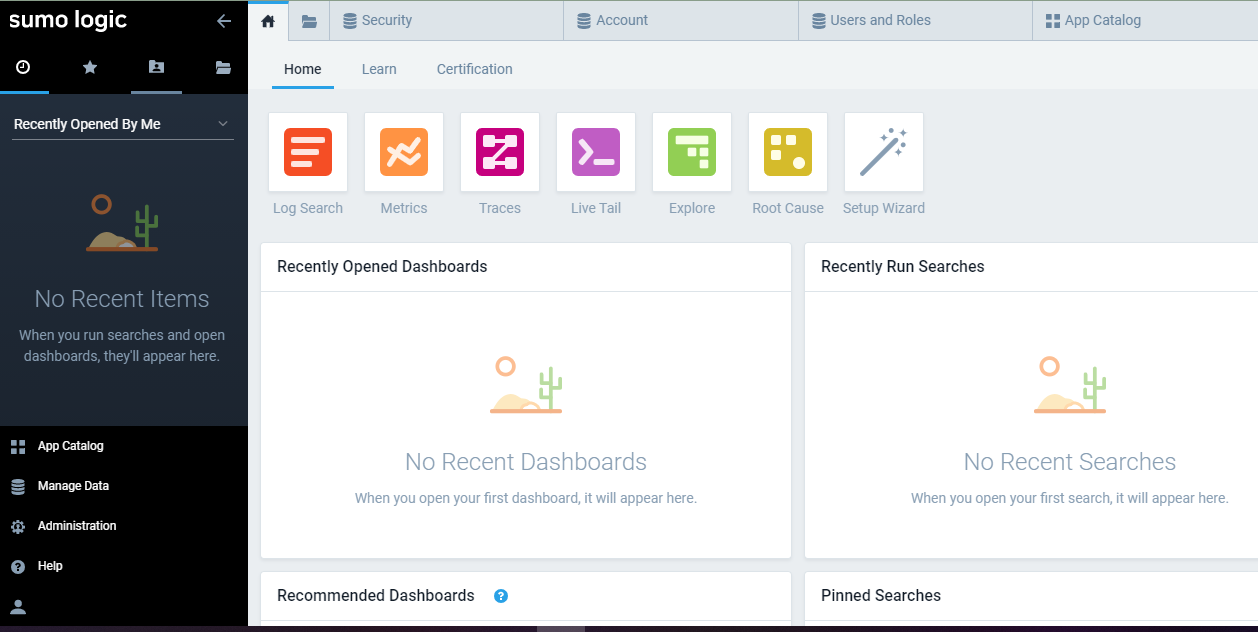
Support#
If you require assistance, please email us at support@acceptto.com
Sales#
Want to learn more about our MFA solutions? Contact our Professional Services for a Demo today.
Disclaimer#
All product names, trademarks, and registered trademarks are the property of their respective owners.
All company, product, and service names used in this document are for identification purposes only. The use of these names, trademarks, and brands do not constitute an endorsement by the Acceptto Corporation.